You can find the User Manual and Quick Explainer Videos for Network Logger Pro under the application’s “Help” menu in the menu bar at the top of the screen.
For technical support, email:
![]()
Frequently Asked Questions (FAQ):
Q #1: What are the system requirements for Network Logger Pro/IT?
A: Network Logger Pro supports macOS Monterey and back to OSX 10.10 Yosemite. The application is a universal binary which runs natively on both M series Apple Silicon and Intel Macs.
Q #2: We have recently moved to a new internet provider and are finding recurring, but inconsistent internet service periods “randomly” (it seems) – we lose our connection for 1 to 4 minutes and then it magically restores itself. We’ve had the ISP replace the router/modem, check the line on their end, etc. I’m looking for an Internet Monitoring tool that I can run for a day or two that will continuously check the connection (to the primary DNS server?) and log “outages” so that I can “prove” to the ISP that it’s occurring, and when /how long outages occur. … Will your tool meet our needs, or do you know of a tool that will fulfill these needs?
A: Yes, logging outages over arbitrary periods is one of Network Logger Pro’s features.
Q #3: Does Network Logger Pro use a lot of CPU time?
A: Since Network Logger Pro is designed to run for weeks or months at a time, a lot of care has gone into designing it to use very little CPU time. That way your machine stays cool and has almost all of it’s power available for other tasks. Typical usage with the default settings is about 5% of CPU on one core. It will use less on newer machines.
Q #4: Since using your Network Logging Pro I am getting reports from the 3rd party monitoring company that your application is trying to contact a number of web sites for an unknown reason. Can you explain why this is happening?
A: You have full control over this. That traffic is generated by a feature called Automatic Connection Testing, which logs connection outages of your Internet service. You can see that activity in the ACT Activity window, under the Window menu. It’s not pulling data down, it’s seeing if it can reach the servers via ping and http header requests. You can set the frequency of the connection tests in the Preferences, the default is 30 seconds. If you want to turn Automatic Connection Testing off you can do so in the Preferences. In that case, if you still want outage logging with URLs of your own choosing, you can set up your own URL Monitor from the File menu. More details on doing this can be found in the User Manual under the Help menu in Network Logger.
Q #5: Why doesn’t my URL work in the URL Monitor?
A: Make sure your URLs is not malformed, meaning they contain spaces or other characters that don’t conform to the URL standard. If your URL works in a browser, simply copy it from the browser’s URL field and paste it into Network Logger Pro.
Q #6: My internet drops out quite often but usually only for a few seconds, would your logger note these short periods?
A: Yes, but it would be unusual to have actual disconnects that behave like that. Usually when you see that kind of behavior, either network bandwidth is fully utilized momentarily or a server is very busy, or your router is glitching, or mesh network nodes are negotiating too much, or Wifi is being disrupted by a microwave, or a large electric appliance or other source of FG. None of these are outages your ISP has any control over. They can cause some services to disconnect, like VPN, FTP, or IRC, because too many packets are dropped. It can happen however, if you have a loose physical connection or broken wire that gets wiggled or blown by the wind or periodic water that causes a short or noise on a line.
Q #7: I’m having ISP network dropouts so I’ve been monitoring my system with your software. Can you please help me understand why or how the software is not indicating dropouts in the history graph? For example, when I have a dropout noted on my network connection log, there is not a corresponding drop in the peaks on the history graph for that timeframe. I’ve been at my computer during some of these dropouts and can confirm that my network was indeed down at the time noted in the log.
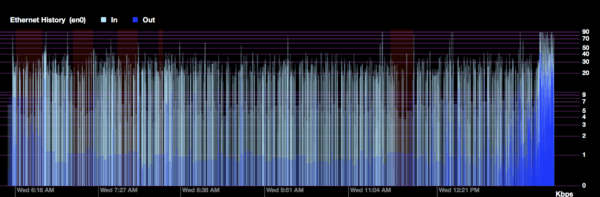
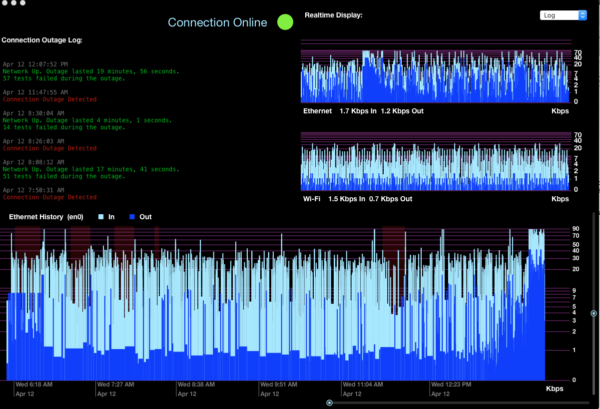
A: During an internet connection outage, there is still a small amount of traffic on the local LAN in your house or office, even if it’s just the handshaking between things like your Mac and a router or printer. I notice that all the graphs in your screenshot are measuring on the kilobits per second scale and on the low end of that, all below 100kbps, which is the amount of bandwidth this background handshaking generates. On most internet connections, user generated traffic is in the megabits per second scale, on that scale you would see the gaps you were expecting if there was nearby megabit level internet traffic on either side of your outages on the graph. Even in that case, you would see this handshaking traffic as a fuzzy floor running through the red outage sections, it would just be very low on the graph in comparison. Other traffic on your LAN, like copying a file between two Macs, can produce megabit scale traffic on the graph even during an internet connection outage.
Q #8: When entering my registration key or launching, I’m getting a message saying ‘Network Logger Pro can’t reach the authentication server.’
A: That means that NLP is trying to reach the networklogger.net website to authenticate it’s registration key and can’t establish a connection to the server. That can mean that your connection is down, in which case you need to get it back up to start the program.
If your network is working and you can reach networklogger.net in your browser, then your local network may have a firewall that blocks something called an unknown “user agent.”
A “user agent” is just a bit of text that a web browser sends with requests to identify itself. There is a simple way of getting the user agent of your web browser and pasting it into Network Logger Pro so a firewall that does user agent blocking will let NLP’s http traffic through.
If you google for “show my user agent” then Google will show you the text as the first result. It might look something like this:
“Mozilla/5.0 (Macintosh; Intel Mac OS X 10_11_5) AppleWebKit/601.6.17 (KHTML, like Gecko) Version/9.1.1 Safari/601.6.17”
Find out yours and then open the Preferences in Network Logger Pro and paste it in the “Custom HTTP User-Agent” field, then either launch the app again or go into the Registration dialog box and click the “Enter” button.
Q #9: Does network logging occur when the system is asleep?
Network Logger Pro/IT logging happens during Display sleep but not System sleep. CPU access during sleep is the same for all macOS apps except a handful of Apple’s own apps which can do a little processing during periods called Dark Wake, but even if outside developers had access to that, which we do not, that only happens a few times per hour and would not help with logging. If you are trying to track down a specific issue or document daily network patterns then we recommend turning off System sleep temporarily. It’s also worth noting that simply documenting some outages is enough to persuade an ISP to undertake troubleshooting and repairs.
